Any File Split and Join (AFSJ) provides a
quick and easy way for the splitting files into
any number of smaller files as well as joining
these components back into the original file.
With just the click of a button, all the file
components can be e-mailed as file attachments.
A file split can be accomplished with three
simple steps:
- Select a file;
- Define the number of files to be split
into;
- Execute split.
The
number of files can be entered or calculated
based on expected length of individual files (in
bytes). Once file components are generated they
can be emailed using:
- Direct mailing (SMTP)
- MS Outlook 2003
- MS Outlook 2007
AFSJ uses a unique naming schema for component
naming - If default values are used, every
component name will start with the original file
name followed by the character “_” , component
number and total file components, in brackets.
The file extension will be the same as the
original file extension. Owing to the file
naming schema, joining components back into
original file is only a two step process. Only
one component needs to be selected and clicking
on the Join button will simply activate that
process.
AFSJ is performing a binary Split and Join
(default option) and therefore can split and/or
join any file such as: pdf, wav, mp3, xls, rtf,
txt, iso, avi, png, jpeg, gif, zip, rar, html,
doc, eps, avi, bmp, exe, ico, xml, js, css, etc.
NOTE:
You can also split file as text / data file
when is important that none of the lines end up
in two files.
AFSJ is a very convenient way for splitting
movies into smaller files and saving them on CDs
or some other removable media and later on
joining them back into original file. It also
comes in handy when
e-mail size is limited, for users with
slow internet connections, for backups, etc..
Paired with AFSJ Mobile Edition (for MS
Windows Mobile devices only) ASFJ can easily
exchange music, pictures, or video files via
e-mail, in close to real time between PC and
mobile device (phone, PDA…), completely avoiding
e-mail size limitations. At the same time AFSJ
application effectively preserves available
space on your mobile device.

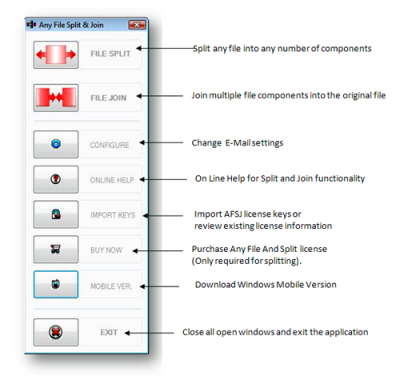
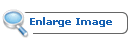

File Split function will split any file
into a specified number of components. The
number of components is defined either by:
1.
Entering each component’s file length in
bytes (default option), or
2.
By entering desired number of files.
NOTE:
You
can check the
 check box, once you have file selected, and
check box, once you have file selected, and
1.
Entering each component’s file length in
lines (default option), or
2.
By entering desired number of files.
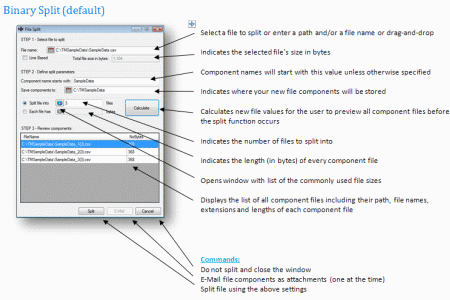
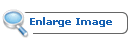
The destination folder for all components
defaults to the original file folder but can be
easily changed. The original file always
stays untouched and no damage can occur using Any File Split
& Join.
NOTE:
You can also split file as text / data file
when is important that none of the lines end up
in two files.
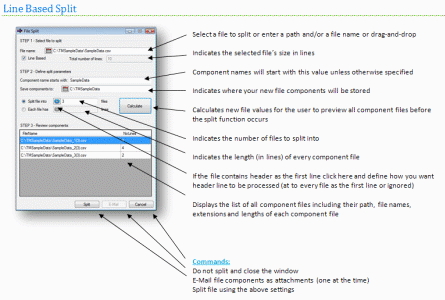 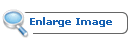

File Join function – will join all component
files back into the original file.
After any component is selected, the result file
name, as well as the destination folder, will be
populated with original file name and folder
path of the components respectively.
Component list will contain all components in
the proper order (from the first to the last).
Once a file is successfully joined, please note
that if the check box “Remove file components
after successful join” is selected (default
value) all file components will be permanently
deleted from your computer.
If component files have header as the first line
of every file, check the check box and
the result file will have header line. First
line from every component file will be removed
before join.
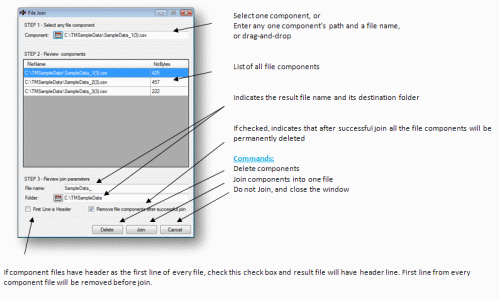
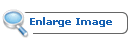

Configure function – allows the user to set
e-mail related parameters, as well as an entry
point into Address Book maintenance.
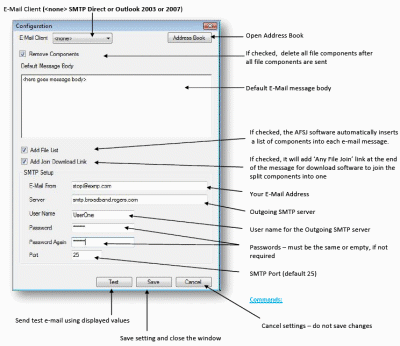
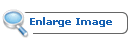
NOTE:
If Outlook was selected as your default
e-mail client SMTP Setup would be disabled.
The default MS Outlook
email account is used as the “E-Mail From”
account.
To find out values
required for SMTP Setup the best way is to check
the account settings for the e-mail client you
are currently using or to obtain them from your
e-mail provider.

Address Book provides
the user with e-mail address maintenance
functionality such as: add email account,
delete, import from another program, etc.
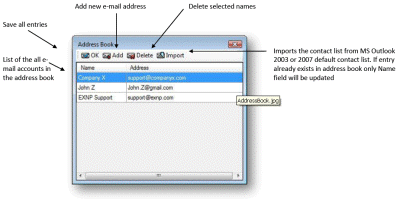
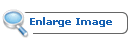
NOTE:
To select more than one
e-mail address follow these instructions:
·
select one name and press and hold
<ctrl> key
·
go with the mouse to the next
address in the range and left click.

License keys are
required only for file splitting. License keys
can be purchased from
http://www.exnp.com/filesplit/buy.html
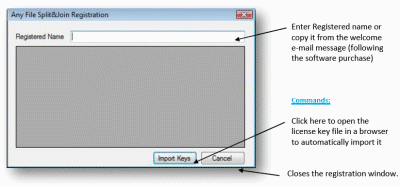
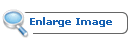
NOTE:
The
Import Keys button will open the windows
file explorer which
will then allow you to select the file with AFSJ
keys supplied as an attachment of the purchase
receipt. For example, if “Registered Name:” was
“User One” and valid keys were imported, the
screen content would be similar to this one:
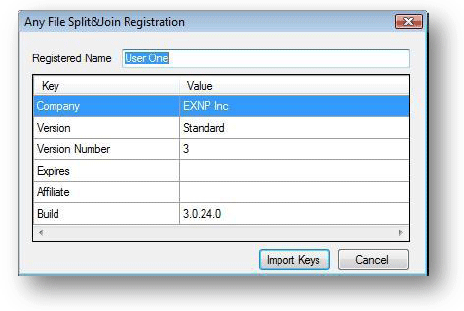
 |